
Most people prefer getting a WiFi range extender to eliminate the WiFi dead zones in their homes. Have you got one installed too? But it is not working as intended? This is why you are here for help! So you have installed a wireless range extender by TP link. But it extends a 2.4 GHz network from the router but not the 5GHz network. Try the fixes given here and get rid of TP-Link extender 5GHz not working issue.
A 5GHz network provides you a faster internet speed but the range is relatively lower than the 2.4 GHz network. Perhaps you’re trying to connect a device that is far away from the TP-Link extender. What you should do now?
Looks like you are connecting a device that is not closer to the WiFi extender which is why you are experiencing TP-Link extender 5 GHz not working issue. Get closer to the extender now and then try connecting to the higher frequency band using the right SSID.
Are you even using the correct SSID and password to join the 5 GHz WiFi band? Maybe not which is why the connection is not happening. Make sure that the network name (SSID) that you’re selecting from the list of available networks is the one that you’ve assigned to 5GHz network of the TP-Link extender. Also insert the right password to join the network.
The devices on which you’re trying to connect TP-Link extender’s WiFi must support a 5 GHz network. Let us tell you that most home appliances or smart devices like security cameras operate only on lower frequency band like a 2.4 GHz. This could be the reason why you are facing TP-Link extender 5GHz not working problem. If this is the case, then connect to a 2.4 GHz network only.
There’s a possibility that the root router does not support a 5GHz network which is why the extender can’t extend that WiFi band. Check the same now.
Log in to your main router’s interface now. Go to its settingsand check if it supports both wireless bands or not. Almost all the advanced routers support both wireless bands. In fact the latest WiFi routers support the third wireless band which is a 6 GHz network. But if you own very old router model, then there are chances that it does not support the wireless band that you want to connect to. You are left with two options in that scenario. Either connect to a 2.4 GHz band or replace the WiFi router.
There is one more scenario that your router supports the 5 GHz network band but the extender is not extending this band as you have not configured the same.
If you have set up the extender using the web interface, you did not assign SSID to a 5 GHz network then it will be difficult for you to identify the networks. You should thus assign separate SSIDs for both network bands. You can log in to your extender and make the desired changes now.
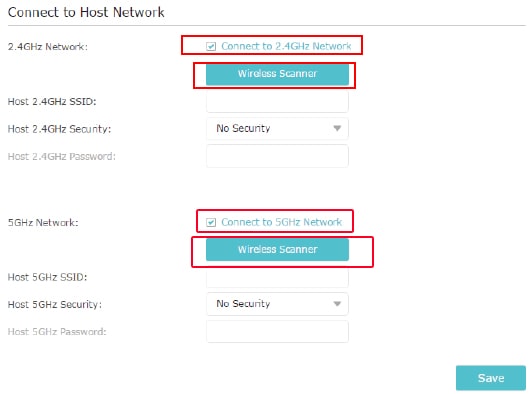
If this does not work then reconfigure the extender by resetting it first.
If you set up your TP-Link extender with the router using the WPS button, then you may miss out to extend both network bands. This could have happened and hence TP-Link extender 5GHz is not working. Reset the extender and set it up again using the steps given ahead.
Your TP-Link extender is configured to broadcast both wireless bands now.
TP-Link extender 5GHz not working issue will be a thing of the past for you now.You can now connect the devices in your home to the 5 GHz network of your extender and enjoy fast WiFi.
Disclaimer: We at tplinkrepeater.cc provide online support and information for issues with TP Link WiFi devices. However, we are not involved with any particular organization or brand. The use of trademarks, brand names or logos used on the site should be considered only as for reference purpose. We provide run-time assistance to customers who directly approach us.